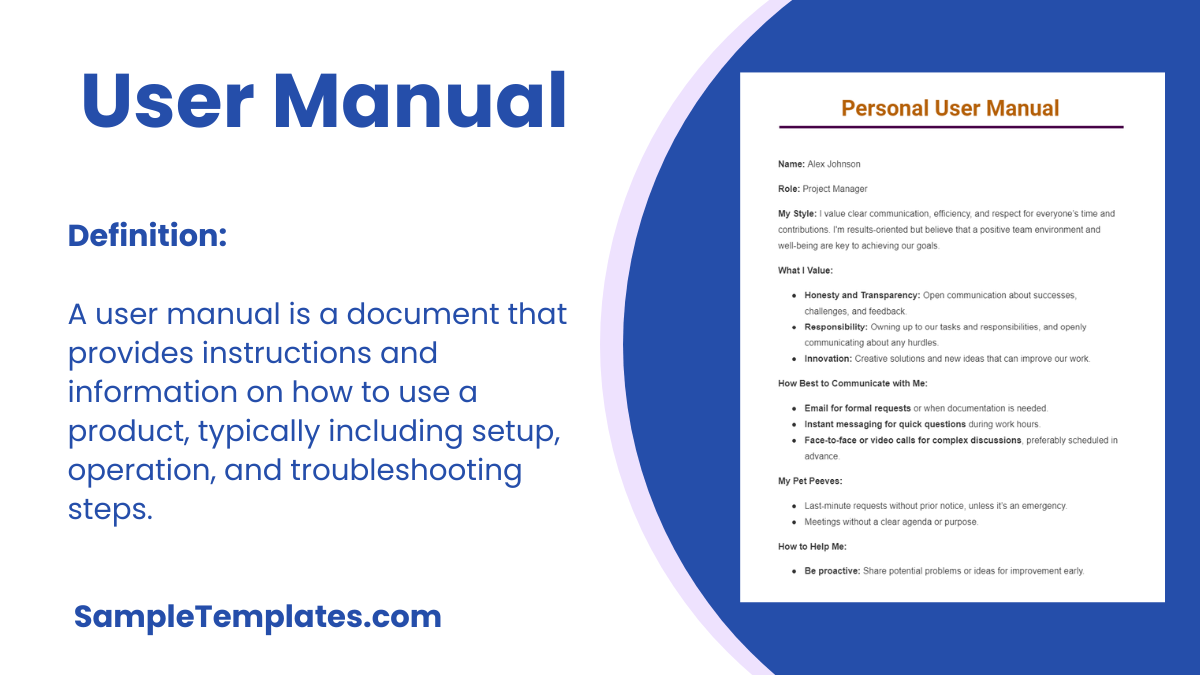When some product is being manufactured, then you generally have to make the user manuals as well. These user manuals will be very useful for the buyers to know about how to use the products so that they won’t face any kind of incovenience. There are a few products which do not need very huge manuals and for that sort of products, we can help with the User manual template. You can also see Instruction Manual Templates.
If you are able to provide one simple and smart user manual to the buyers, then you will be able to answer all their questions with ease. So, try our User manual template which is available in MS-word, PDF and PSD formats as well.
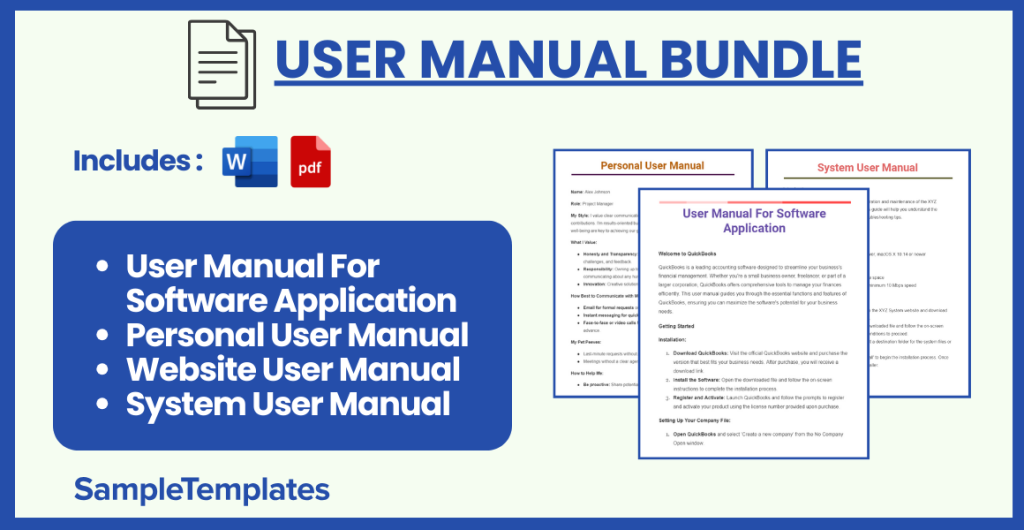
User Manual For Software Application
Welcome to QuickBooks
QuickBooks is a leading accounting software designed to streamline your business’s financial management. Whether you’re a small business owner, freelancer, or part of a larger corporation, QuickBooks offers comprehensive tools to manage your finances efficiently. This user manual guides you through the essential functions and features of QuickBooks, ensuring you can maximize the software’s potential for your business needs.
Getting Started
Installation:
- Download QuickBooks: Visit the official QuickBooks website and purchase the version that best fits your business needs. After purchase, you will receive a download link.
- Install the Software: Open the downloaded file and follow the on-screen instructions to complete the installation process.
- Register and Activate: Launch QuickBooks and follow the prompts to register and activate your product using the license number provided upon purchase.
Setting Up Your Company File:
- Open QuickBooks and select ‘Create a new company’ from the No Company Open window.
- Use the EasyStep Interview to input your company details, such as business name, industry, and financial year start date.
- Set Up Your Accounts: QuickBooks will suggest a default chart of accounts based on your industry. Customize it to suit your business.
Key Features
Dashboard Overview:
- Access a real-time view of your business’s financial health, including outstanding invoices, expenses, and sales.
Invoicing:
- Create Invoices: Navigate to the Invoices menu, select ‘Create Invoice’, and enter customer details, products/services, quantities, and prices.
- Send Invoices: Email invoices directly from QuickBooks to your customers.
Expense Tracking:
- Record Expenses: Enter expenses manually or connect QuickBooks to your bank account to automatically import transactions.
- Categorize Expenses: Organize expenses into categories for more straightforward tax filing and financial reporting.
Payroll:
- Set Up Payroll: Follow the guided setup to input employee details, pay rates, and tax information.
- Run Payroll: Calculate paychecks and taxes automatically. Pay employees via direct deposit or check.
Reports:
- Generate financial reports, including Profit & Loss, Balance Sheet, and Cash Flow Statement, to make informed business decisions.
Tips for Success
- Regularly Update Records: Keep your financial data accurate and up-to-date for reliable reporting.
- Backup Your Data: Use QuickBooks’ built-in backup feature to protect your financial information.
- Explore QuickBooks Online: For access anywhere and additional features, consider the online version of QuickBooks.
Troubleshooting
- Installation Issues: Ensure your computer meets QuickBooks’ system requirements. If problems persist, contact support.
- Data Import Problems: Check file formats and compatibility. QuickBooks provides guides for importing data from other software.
- Performance Issues: Regularly update QuickBooks and your operating system to improve performance and security.
Customer Support
QuickBooks offers comprehensive support through various channels:
- Help Articles: Access a wide range of articles for self-help on the QuickBooks Support website.
- Community Forum: Share experiences, ask questions, and get answers from other QuickBooks users.
- Contact Support: For direct assistance, contact QuickBooks support via phone or live chat.
Conclusion
QuickBooks is designed to make financial management as straightforward as possible, allowing you to focus on growing your business. This user manual provides the foundation to get started, but exploring and experimenting with QuickBooks will unlock its full potential. Whether managing invoices, tracking expenses, or generating reports, QuickBooks has the tools you need to manage your finances efficiently and effectively.
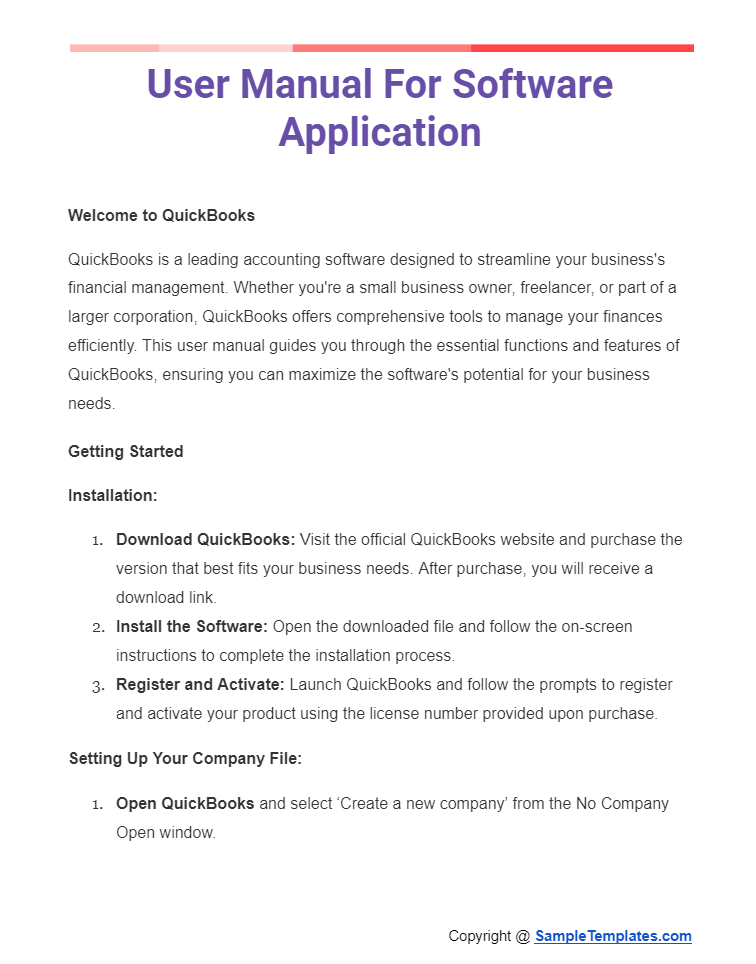
Personal User Manual
Name: Alex Johnson
Role: Project Manager
My Style: I value clear communication, efficiency, and respect for everyone’s time and contributions. I’m results-oriented but believe that a positive team environment and well-being are key to achieving our goals.
What I Value:
- Honesty and Transparency: Open communication about successes, challenges, and feedback.
- Responsibility: Owning up to our tasks and responsibilities, and openly communicating about any hurdles.
- Innovation: Creative solutions and new ideas that can improve our work.
How Best to Communicate with Me:
- Email for formal requests or when documentation is needed.
- Instant messaging for quick questions during work hours.
- Face-to-face or video calls for complex discussions, preferably scheduled in advance.
My Pet Peeves:
- Last-minute requests without prior notice, unless it’s an emergency.
- Meetings without a clear agenda or purpose.
How to Help Me:
- Be proactive: Share potential problems or ideas for improvement early.
- Be prepared: Come to meetings with solutions, not just problems.
What People Misunderstand About Me:
- My directness is often mistaken for impatience. I strive for clarity and efficiency but always value others’ perspectives.
Personal Interests: I enjoy hiking, reading historical fiction, and experimenting with cooking international cuisines. I believe in a healthy work-life balance and encourage my team to pursue their interests outside of work.
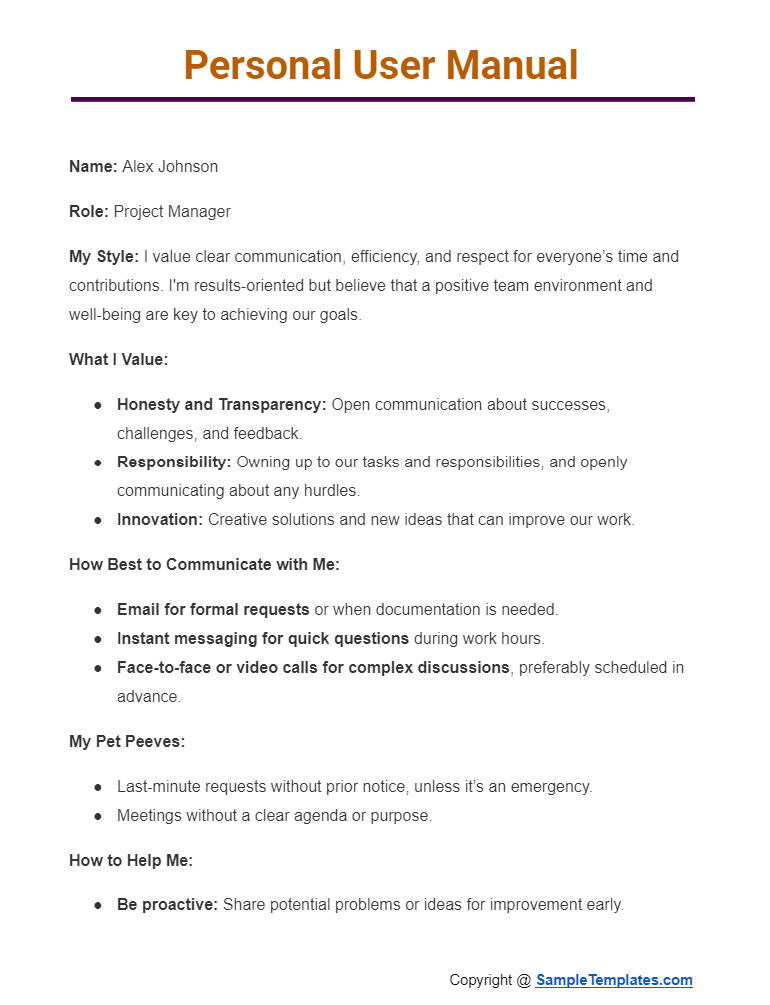
Website User Manual
“Website User Manual for “MyWebPortal”
Welcome to “MyWebPortal”, your comprehensive online platform designed to enhance your digital experience. Whether you’re here to shop, learn, or connect, this manual will guide you through navigating and utilizing the website effectively. Let’s dive into making the most out of your visit.
Navigating the Homepage
Upon visiting “MyWebPortal”, you’re greeted with a clean, user-friendly interface. Here’s how to get around:
- Top Navigation Bar: This is your go-to for quick navigation. It includes links to major sections such as Home, Shop, Learn, About Us, and Contact.
- Search Bar: Located at the top-right corner, use this to quickly find specific items or information within the website.
- Featured Section: The homepage showcases featured articles, products, or services. Click on any feature to learn more.
- Footer: Here, you’ll find additional links, including FAQs, Help, Privacy Policy, and Terms of Service.
Creating an Account
- Click on the “Sign Up” button located in the top-right corner of the homepage.
- Fill in the required fields, such as your name, email address, and password.
- Agree to the Terms of Service and Privacy Policy, then click “Create Account.”
- You will receive a confirmation email. Click the link within to verify your account.
Using the Shop
- Browse Products: Use the Shop section to browse through categories of products. Filters can help narrow your search based on your preferences.
- Adding Items to Your Cart: Click on a product for more details and select “Add to Cart” if you wish to purchase. You can adjust quantities or continue shopping.
- Checkout: When ready, click on the cart icon and select “Checkout.” Follow the prompts to enter shipping information, select a payment method, and confirm your order.
Accessing Learning Resources
- Explore Resources: Navigate to the Learn section to access a variety of educational materials, such as articles, tutorials, and videos.
- Search by Topic: Use the search bar to find resources on specific topics of interest.
- Bookmarking: You can bookmark articles for later by clicking the “Save” or “Bookmark” button on the resource page.
Contacting Support
- Contact Form: Use the Contact form in the Contact section to send a direct message for support or inquiries. Fill in your details and message, then click “Send.”
- Live Chat: For immediate assistance, use the Live Chat feature available during business hours. Click the chat icon in the lower right corner of the site.
Managing Your Account
- Profile Settings: Access your account settings by clicking your name or the account icon. Here, you can update your personal information, change your password, and view your order history.
- Privacy Settings: Manage your privacy settings from the account dashboard to control what information is visible to others.
FAQs and Help
For common questions and troubleshooting, visit the FAQs section accessible from the footer. It covers a wide range of topics to help you resolve common issues quickly.
Conclusion
“MyWebPortal” is designed to provide a seamless and enjoyable online experience. By following this user manual, you’ll be able to navigate the website with ease, make purchases, access learning materials, and utilize the support services effectively. Should you need further assistance, our customer support team is always here to help. Enjoy your time on “MyWebPortal”!
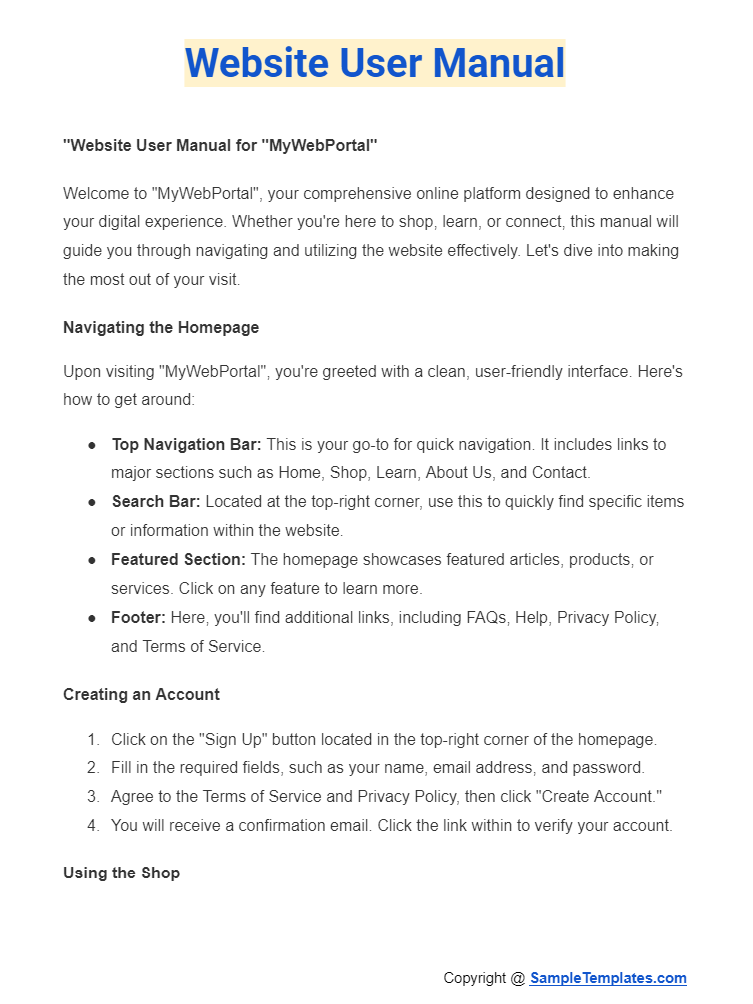
System User Manual
Introduction
This manual provides instructions for the operation and maintenance of the XYZ System. Designed to ensure ease of use, this guide will help you understand the system’s features, setup procedures, and troubleshooting tips.
Getting Started
System Requirements
- Operating System: Windows 10 or newer, macOS X 10.14 or newer
- RAM: Minimum of 8GB
- Processor: Intel Core i5 or equivalent
- Hard Disk Space: At least 20GB of free space
- Internet Connection: Broadband with minimum 10 Mbps speed
Installation Process
- Download the Installation File: Go to the XYZ System website and download the latest version of the installation file.
- Run the Installer: Double-click the downloaded file and follow the on-screen instructions. Agree to the terms and conditions to proceed.
- Choose Installation Directory: Select a destination folder for the system files or use the default path recommended.
- Complete the Installation: Click ‘Install’ to begin the installation process. Once completed, click ‘Finish’ to exit the installer.
Basic Operations
Logging In
- Launch the XYZ System application.
- Enter your username and password in the provided fields.
- Click ‘Login’ to access the system dashboard.
Creating a New Project
- From the dashboard, click on ‘New Project’.
- Enter the project details including name, description, and start date.
- Click ‘Create’ to initiate the new project.
Managing Users
- Add a New User: Navigate to ‘Settings’ > ‘Users’ > ‘Add New’. Fill in the user details and click ‘Save’.
- Edit User Information: Click on a user’s name from the list, make any changes, and select ‘Update’ to save.
- Remove a User: Select the user to remove and click ‘Delete’. Confirm the action by clicking ‘Yes’.
Advanced Features
System Customization
The XYZ System allows for extensive customization to suit your workflow. Access ‘Settings’ > ‘Customization’ to modify interface elements, notification settings, and more.
Data Backup and Recovery
- Backup: Regularly back up your data by navigating to ‘Settings’ > ‘Backup’ and clicking ‘Start Backup’.
- Recovery: To recover data, go to ‘Settings’ > ‘Recovery’, select the backup file, and click ‘Restore’.
Troubleshooting
Common Issues
- Login Failure: Ensure you’re entering the correct username and password. If the issue persists, reset your password.
- Installation Errors: Verify that your system meets the minimum requirements and that you have enough disk space. Restart the installation process.
- Project Saving Errors: Check your internet connection and make sure you have sufficient permissions to save projects.
Support
For additional assistance, contact our support team:
- Email: [email protected]
- Phone: 1-800-XYZ-HELP
- Live Chat: Available on our website during business hours
Conclusion
The XYZ System is designed to streamline your workflow and enhance productivity. This manual should serve as a comprehensive guide for setup, operation, and troubleshooting. For further information or assistance, please do not hesitate to contact our support team.
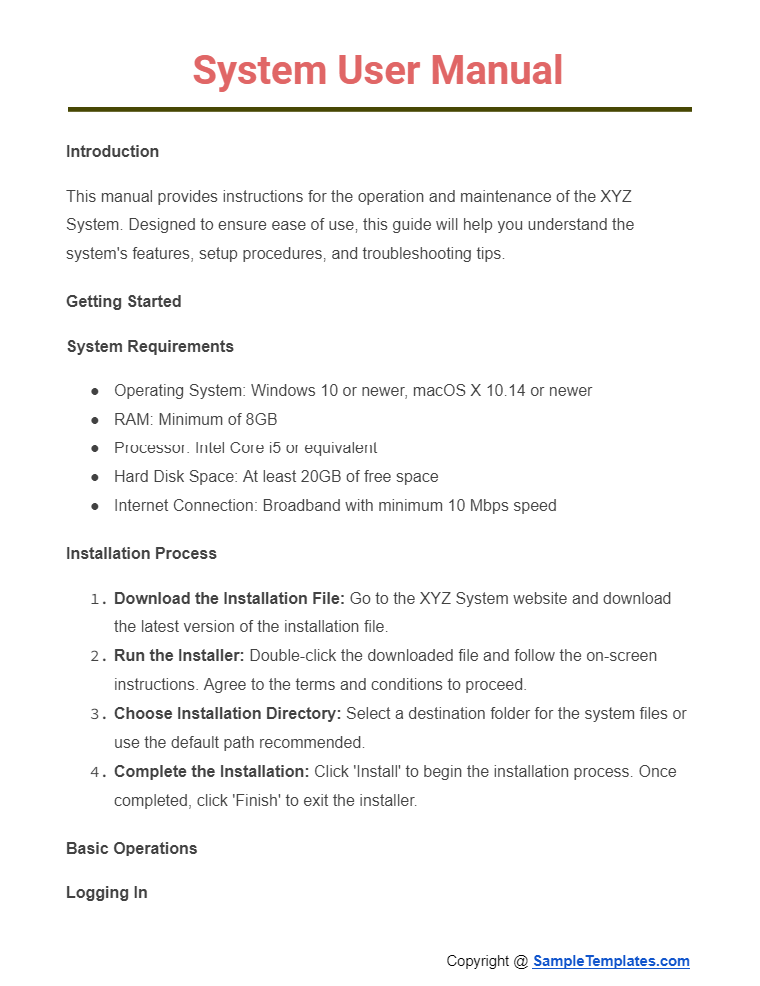
Browse More Templates On User Manual
User Manual Template
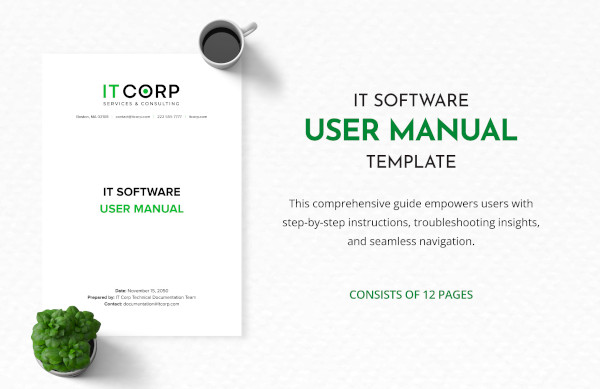
User Manual Sample For A Product

How to Create a User Manual
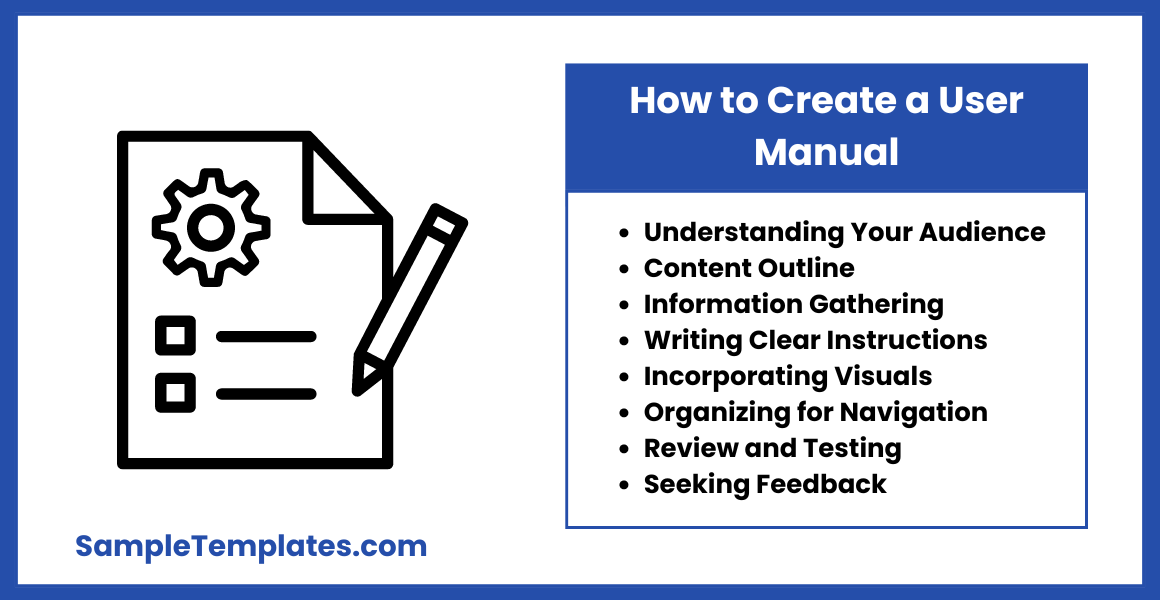
1. Understand Your Audience: Identify the target users and their proficiency levels to tailor the manual’s content and language accordingly.
2. Outline the Content: Plan the manual’s structure, including sections such as introduction, setup instructions, usage guidelines, troubleshooting, and FAQs.
3. Gather Information: Collect details about the product or system, including features, functions, specifications, and common user issues. you can also see more on Instruction Manual.
4. Write Clear Instructions: Use simple language and step-by-step instructions to explain how to use the product effectively.
5. Incorporate Visuals: Include diagrams, illustrations, screenshots, and videos to visually demonstrate instructions and enhance understanding.
6. Organize for Easy Navigation: Arrange content logically with headings, subheadings, bullet points, and numbered lists for easy reference and navigation.
7. Review and Test: Thoroughly sample review the manual for accuracy, clarity, and completeness. Test instructions to ensure they are easy to follow.
8. Seek Feedback: Gather sample feedback from users or beta testers to identify areas for improvement and refine the manual accordingly.
User Manual Template Free Download
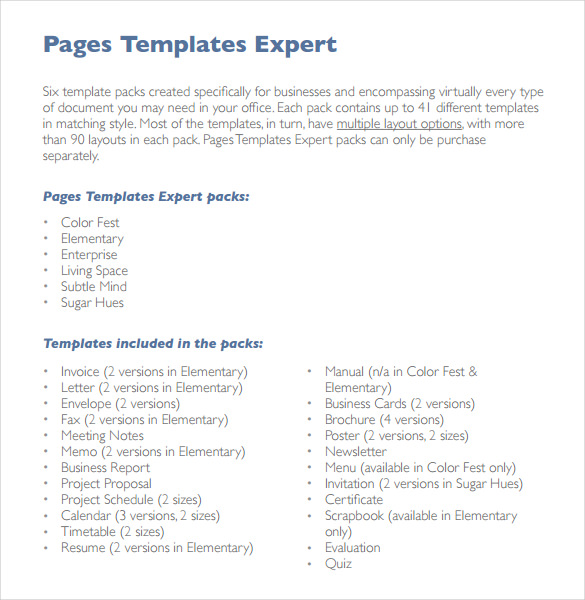
Simple User Manual Example
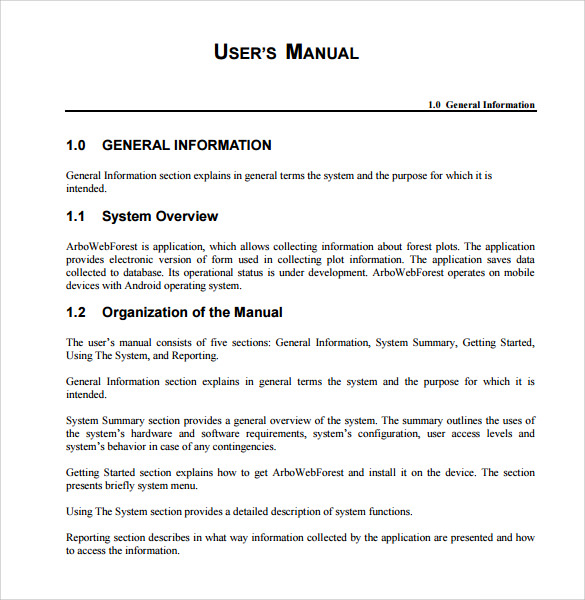
This template is a simple user manual for a web application sample. Since there are many web-based applications in the trend these days, it is important to educate users about the use of application. Therefore, to design an effective and informative user manual you can use this template. The template is written in standard user manual format so it would be easy to understand for user. You can also see more on Software Manual.
User’s Manual Template
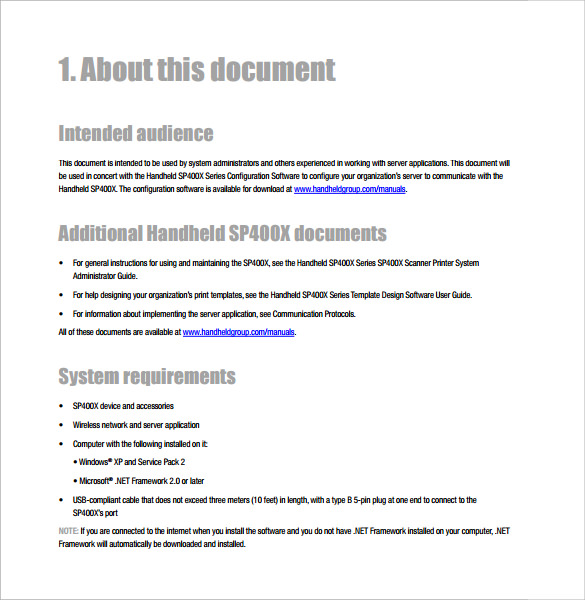
This is yet another effective user technical manual template for product. If you wish to design a use manual template for your product then you can use the format of this template. This template provides all the necessary information and guidelines about the use of product. The template given here in example if of a handheld device and you can also download and edit this template for your specific requirement.
Techniques For User Guide
1. Clear Organization: Organize content logically with headings, subheadings, and a table of contents for easy navigation.
2. Use Visuals: Incorporate diagrams, screenshots, and illustrations to clarify instructions and enhance understanding.
3. Step-by-Step Instructions: Provide detailed, sequential steps for using features or completing tasks, using numbered or bulleted lists.
4. FAQs and Troubleshooting: Include a section addressing common questions and solutions for potential issues users may encounter.
5. Glossary of Terms: Define technical terms or jargon to help users understand the language used throughout the guide.
6. Interactive Elements: Consider interactive elements such as hyperlinks, interactive tutorials, or video demonstrations for engaging user experiences.
7. Testimonials or User Stories: Include testimonials or user stories to illustrate real-world use cases and benefits of the product or service.
8. Regular Updates: Ensure the user guide is regularly updated to reflect changes in the product or service, addressing new features or improvements. You can also see more on Operations Manual.
User Guide Template For Web Application
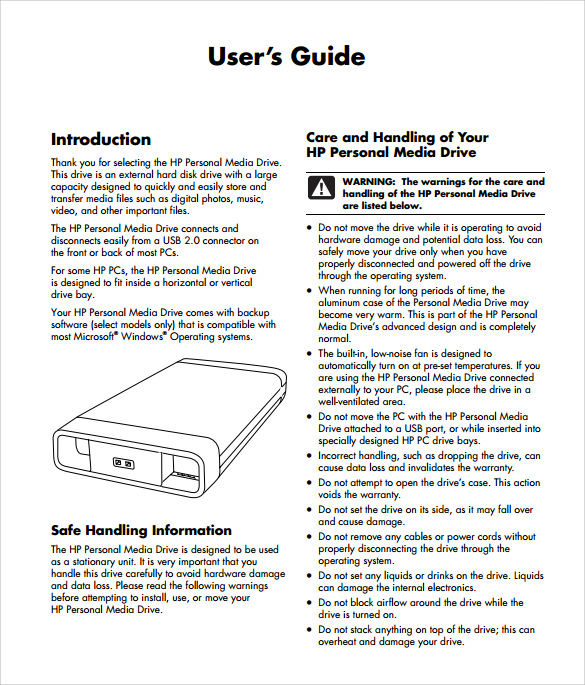
The template given here is of a external hard drive and if you looking for some reference while making the user manual for your product then you can easily take reference list from this template. This template contains picture of product with details, which makes easy for user to understand the use and manual operations of the product.
User Manual Format
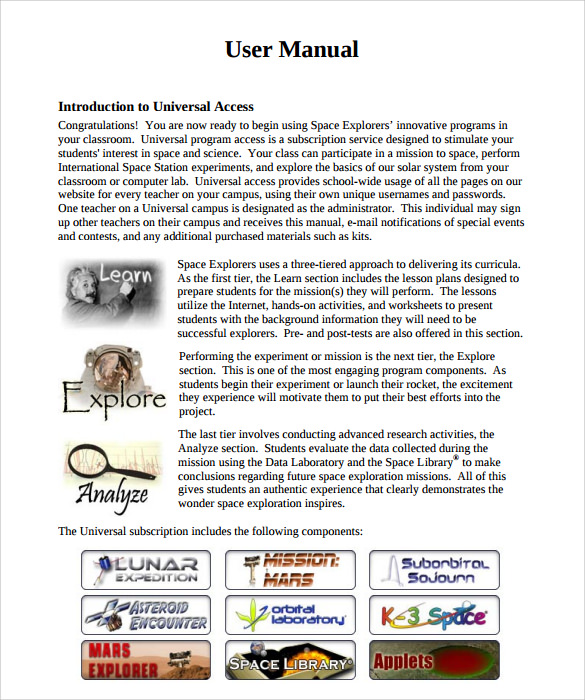
If you are looking for an effective user manual template to guide the user for DEMO of your product, then this template will be very useful for you. The template given here is of a software service DEMO and it can be edited to use for any other product or service. The language used in this template is very easy yet effective; therefore, even a non-technical user can also get guidelines about the DEMO from this template.
Different Types Of User Manual
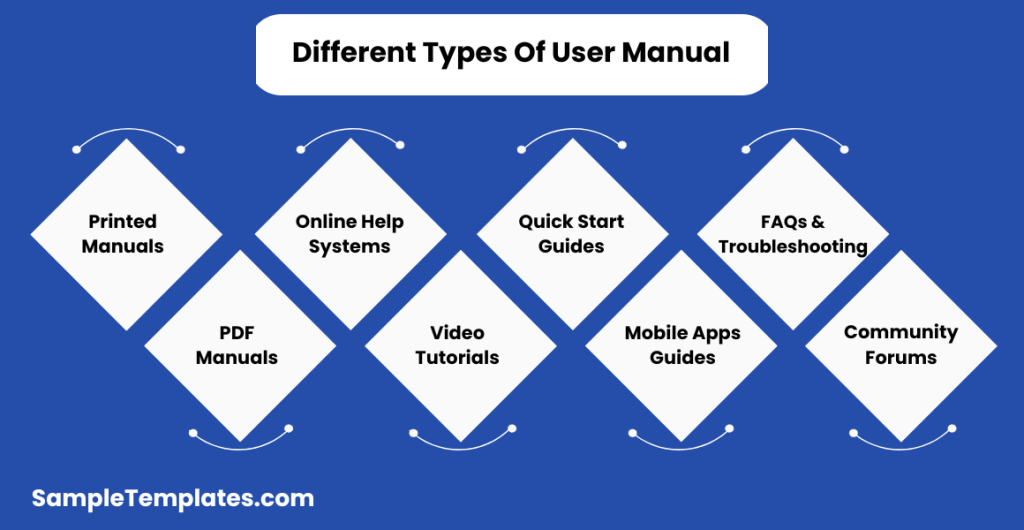
- Printed Manuals: Traditional physical manuals provided with the product, often containing detailed instructions and illustrations.
- PDF Manuals: Digital manuals in PDF format, accessible online or downloadable, offering the same content as printed manuals.
- Online Help Systems: Interactive manuals accessible through software or websites, providing step-by-step guidance and troubleshooting assistance.
- Video Tutorials: Visual guides in video format demonstrating product usage, troubleshooting, and advanced features. You can also see more on IT Manual.
- Quick Start Guides: Concise manuals providing essential information for immediate use, typically included with the product packaging.
- Mobile Apps Guides: Manuals integrated into mobile applications, offering on-the-go assistance and interactive features.
- FAQs and Troubleshooting Guides: Documents addressing common user queries and providing solutions to frequently encountered issues.
- Community Forums: Online platforms where users can seek help, share tips, and exchange information related to product usage and troubleshooting.
User Manual Sample PDF
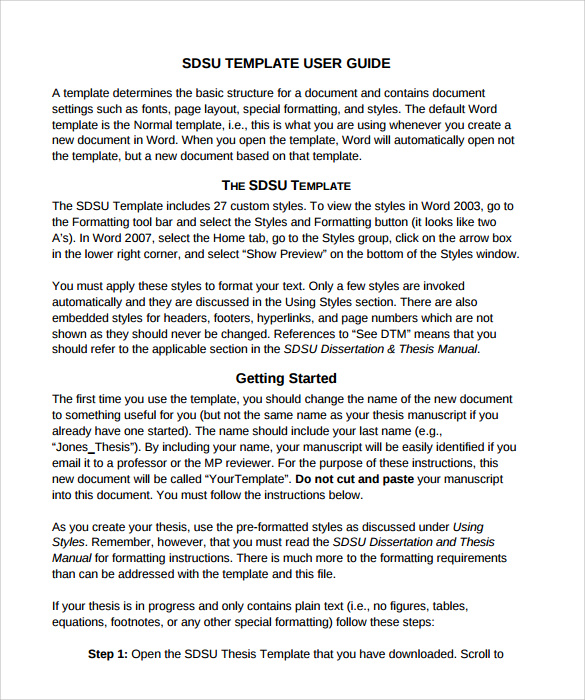
Application User Manual Template
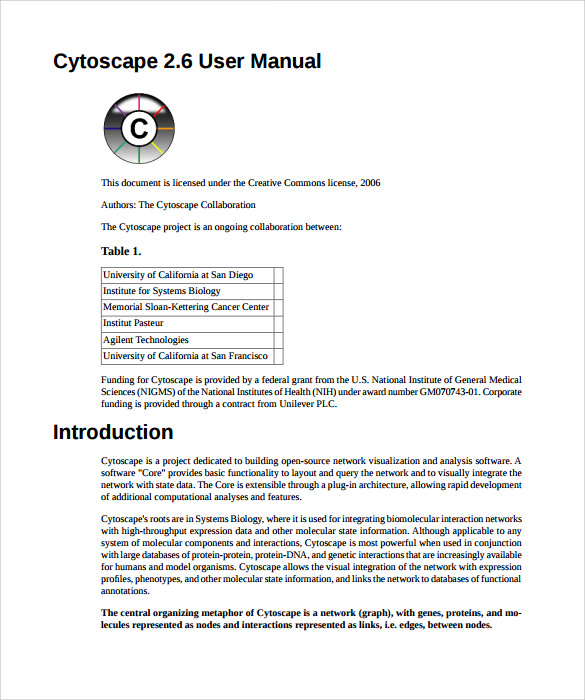
Components of a User Manual
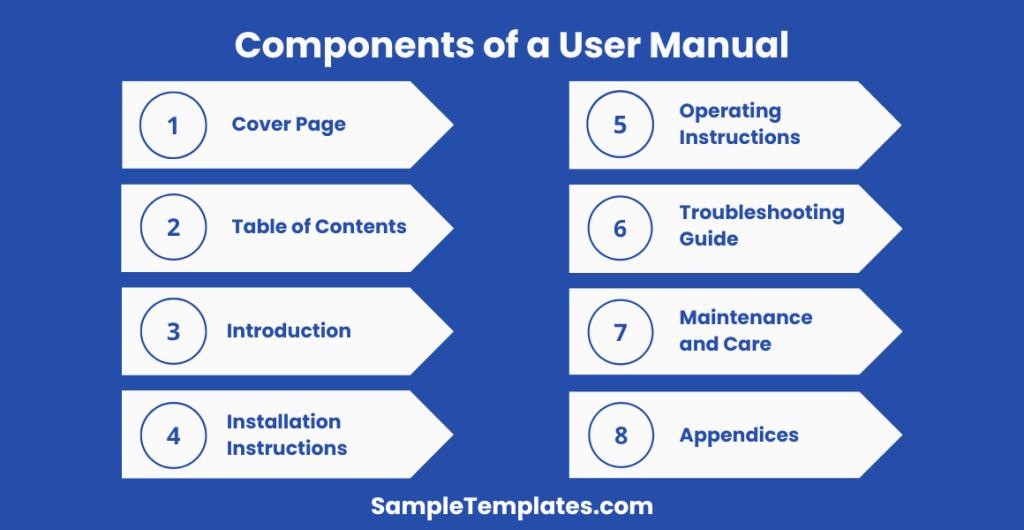
- Cover Page: Includes the title of the manual, product name, version number, and possibly an image of the product.
- Table of Contents: Lists the sections and subsections of the manual with corresponding page numbers for easy navigation.
- Introduction: Provides an overview of the product, its purpose, target audience, and any prerequisites or assumptions. you can also see more on Employee Manual.
- Installation Instructions: Guides users through the process of setting up or installing the product.
- Operating Instructions: Details how to use the product, including basic and advanced features, controls, and settings.
- Troubleshooting Guide: Offers solutions to common problems, error messages, and troubleshooting tips.
- Maintenance and Care: Provides information on how to maintain, clean, and care for the product to ensure optimal performance and longevity.
- Appendices: Includes additional resources, such as technical specifications, glossary of terms, FAQs, and contact information for support.
Software User Manual
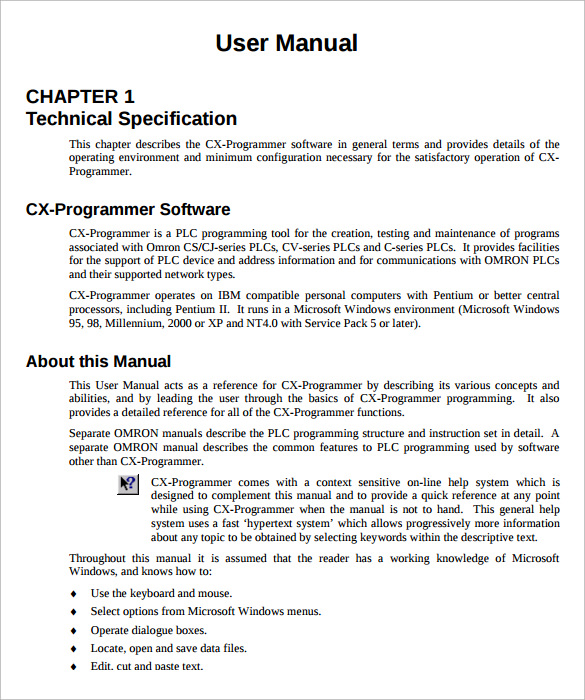
Why We Need User Manual Templates?
A user manual is an important document, which is necessary to deliver thing with any product or service. The user manual actually helpful for the company who makes the product or provides the service as it give basic guidelines to consumer about how to use and if required how to fix the basic problems of a product or service. You can also see Process Manual Templates
An effectively designed user manual saves the time and money of both user and company if there is any small problem persists while using the product, which can be resolved by end user by following the steps given in the user manual.
When We Need User Manual Template ?
User manual templates are required to design an effective user manual for any product or service. Since there is different type of use manual required for different products or services, then these templates are required to design the required one for you.
User manual is required to give as and mandatory document with each product or service you sell, it should be written in simple understandable language so that end user can easily use the product or service. User manual will also help in troubleshooting the basic problems in product. A user just needs to follow the guidelines given in the manual.
How These User Manual Templates Will Help You?
Templates given here are free to download and any company or individual can use the required templates from here to write the user manual for its product or service. These templates contain many different type of example from and user manual for web based application to a user manual of a hardware product. You can also see Accounting Manual Templates
You can easily download one for your requirement from here and post editing; the same can be given to the consumer with product. These templates are designed by experts to help companies and individual for their user manual design document. The simple yet informative language used in these templates, which is easily understandable.
An effectively written user manual always helps both company and consumer. Templates given here are few of the best examples of user manual and if anyone is seeking help in designing the user manual for her/him then it is recommended to take help from these templates.
What is a user manual?
A user manual is a written or digital document that provides instructions, guidance, and information to help users operate, troubleshoot, or understand a product, system, or software.
How to Build the Best User Manual
To create the best user manual, understand your audience, use clear language, provide step-by-step instructions, incorporate visuals, offer troubleshooting guidance, maintain a consistent format, and keep the manual updated.
What does a user manual look like?
A user manual typically includes a title page, table of contents, chapters or sections with step-by-step instructions, illustrations, troubleshooting guides, FAQs, glossary, and legal disclaimers, all presented in a structured, user-friendly format.
Why people don’t read user manual?
People often avoid reading user manuals because they may find them lengthy, complex, or assume they can figure out a product without instructions. Some prefer learning through trial and error.
In conclusion, this user manual serves as a vital guide to harness the full potential of our product. Clear instructions, troubleshooting tips, and detailed information empower users to navigate seamlessly. Your familiarity with this manual ensures a smooth and efficient experience, promoting optimal utilization of our innovative solution.
If you have any DMCA issues on this post, please contact us!
Related Posts
Retirement Speech Samples & Templates
Weekly Schedule Samples & Templates
Contractual Agreement Samples & Templates
FREE 9+ Amazing Sample Church Bulletin Templates in PSD | PDF
Sample Business Card Templates
Sample Cashier Job Descriptions
Questionnaire Samples
FREE 10+ Sample HR Resource Templates in PDF
FREE 10+ HR Consulting Business Plan Samples in MS Word | Google Docs | Pages | PDF
FREE 49+ Sample Job Descriptions in PDF | MS Word
FREE 16+ Nonprofit Budget Samples in PDF | MS Word | Excel | Google Docs | Google Sheets | Numbers | Pages
FREE 13+ Academic Calendar Templates in Google Docs | MS Word | Pages | PDF
FREE 10+ How to Create an Executive Summary Samples in Google Docs | MS Word | Pages | PDF
FREE 23+ Sample Event Calendar Templates in PDF | MS Word | Google Docs | Apple Pages
Company Profile Samples