Free Printable Invoice Generator
Create a professional invoice effortlessly! Simply fill out the template below, then download or print your invoice for free.
How to Use the Free Invoice Generator?
Creating a professional invoice has never been easier! Follow these simple steps to generate an invoice in minutes.
Step 1: Enter Your Business Details
- In the “From” section, input your business name, logo, and contact details.
- Ensure accuracy, as these details will appear on your invoice.
Step 2: Enter Recipient Information
- In the “To” section, provide the client’s name, company, and billing address.
- This helps in proper invoice tracking and client recognition.
Step 3: Add Invoice Details
- Assign a unique invoice number for easy reference.
- Select the invoice date and due date to set clear payment expectations.
Step 4: List Products/Services & Pricing
- Use the item table to add products or services with descriptions.
- Specify unit price, quantity, and tax rates—the system will calculate totals automatically.
- Click the “+” button to add multiple items.
Step 5: Customize Additional Settings
- Add your company logo for branding.
- Choose the currency from the dropdown.
- Enable tax, discounts, or advance payment options if needed.
- Select a color theme for a professional look.
Step 6: Preview, Download & Share
- Click “Preview” to review your invoice before finalizing.
- Download the invoice in PDF format or print a copy.
- Easily share the invoice via email for instant client access.
Essential Elements of an Invoice
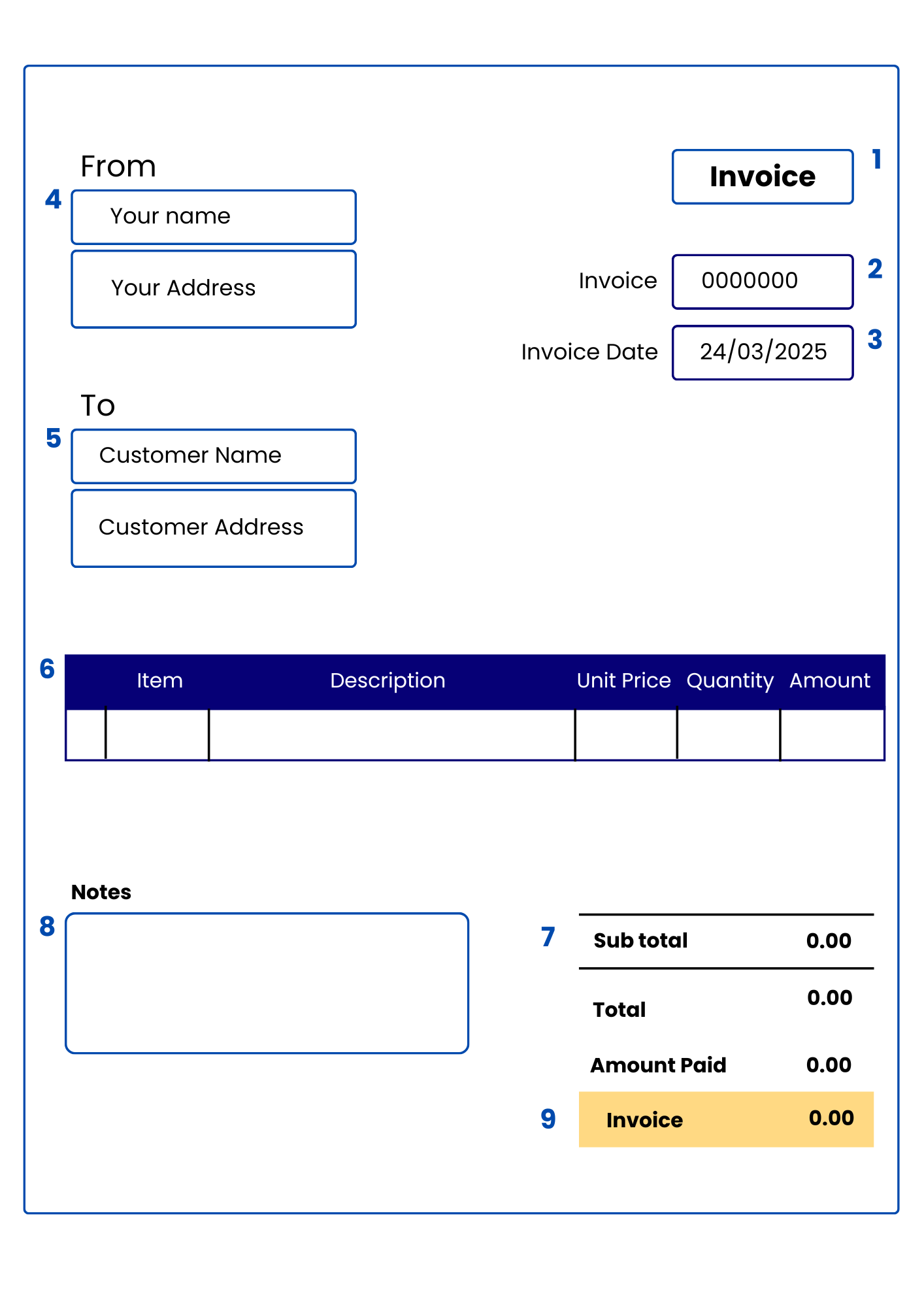
A professional invoice should include the following key elements:
▶ Header – Displays the word “Invoice” prominently for clarity.
▶ Invoice Number – Assign a unique reference number for tracking.
▶ Invoice Date – The date when the invoice is issued.
▶ From (Sender Details) – Includes your name and your address for identification.
▶ To (Customer Details) – Captures customer name and customer address for billing purposes.
▶ Itemized List of Services/Products – Displays columns for Item, Description, Unit Price, Quantity, and Amount for transparency.
▶ Subtotal, Taxes, & Discounts – The subtotal, total, and amount paid are automatically calculated for accuracy.
▶ Notes Section – Allows adding extra information, special instructions, or personalized messages.
▶ Customization Options – The invoice uses bold and structured formatting for a clean and professional look.
▶ Final Invoice Amount – Highlights the total invoice amount in an easy-to-read format.
Tips for Creating Professional Invoices
✅ Use a Clean & Professional Layout – Ensure a structured format for better readability.
✅ Include Complete Business & Client Information – Double-check details to avoid confusion.
✅ Assign a Unique Invoice Number – Helps with easy tracking and reference.
✅ Clearly State Payment Terms – Mention due dates and accepted payment methods.
✅ Break Down Charges Clearly – List services/products with descriptions, unit prices, and totals.
✅ Specify Taxes & Discounts – Add tax calculations and discounts transparently.
✅ Add a Personal Touch – A simple “Thank you” strengthens client relationships.
✅ Offer Multiple Payment Options – Allow payments via bank transfer, PayPal, or credit card.
✅ Use an Invoice Generator for Automation – Save time with auto-calculations and easy tracking.
✅ Keep a Digital Record – Store invoices securely for better financial management.
Why Choose Our Free Invoice Generator?
✔ Easy-to-Use Interface – Generate invoices in just a few clicks.
✔ Smart Auto-Calculations – No need for manual math—taxes and totals are done for you.
✔ Customization Options – Personalize with logos, colors, and business details.
✔ Secure & Cloud-Based – Access invoices anytime, anywhere.
✔ Instant PDF Download & Sharing – Send invoices effortlessly.
✔ Multiple Currency & Tax Support – Perfect for businesses worldwide.
✔ No Hidden Fees – 100% free, with no extra charges.
Invoice Generator FAQ
How To Use The Invoice Generator?
Using the invoice generator is simple. Enter your business details, client information, item descriptions, quantities, and prices. Once completed, preview the invoice, make any necessary edits, and then generate and download your invoice instantly.
How to make an invoice?
To create an invoice, fill in the required fields such as business name, client details, itemized list of products or services, prices, and applicable taxes. Once all details are added, review the invoice for accuracy and generate it in your preferred format.
How to download an invoice?
After creating your invoice, click on the “Download” button. You can save the invoice as a PDF or another supported format to share with clients via email or print it for record-keeping.
What to put on an invoice?
An invoice should include essential details such as the sender’s and recipient’s names and contact details, invoice number, issue date, due date, itemized list of products or services, prices, applicable taxes, total amount due, and payment terms or instructions.
Why use an invoice generator?
An invoice generator helps streamline invoicing by automating the process, reducing errors, and ensuring a professional format. It saves time, improves accuracy, and provides an easy way to track payments and maintain financial records.
